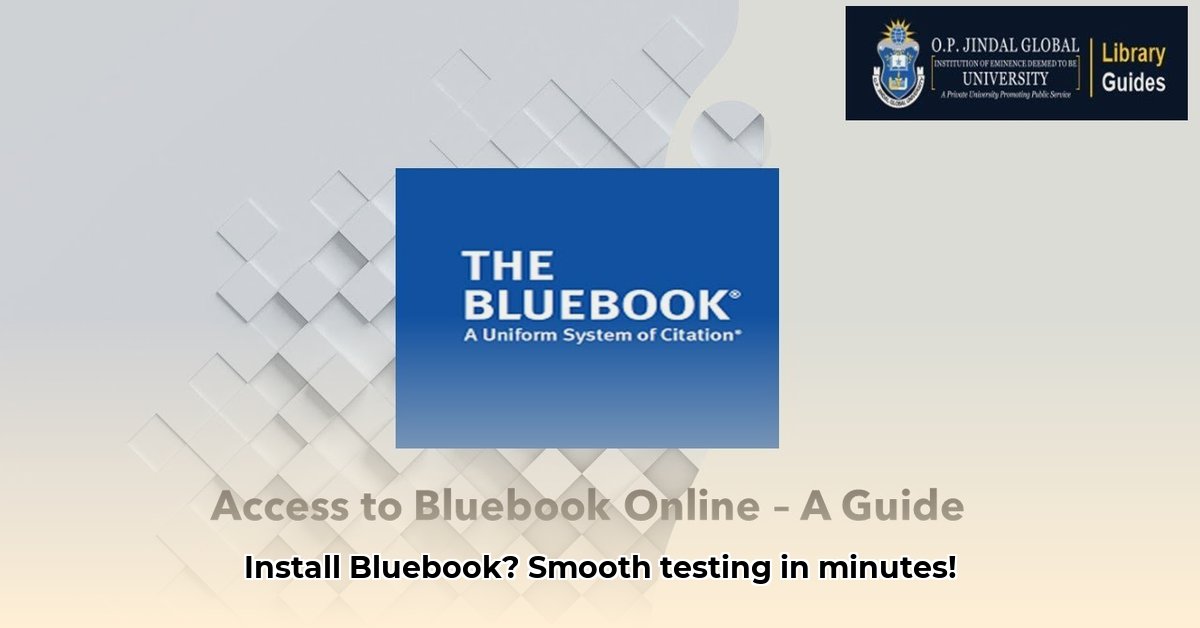
This guide provides step-by-step instructions for installing and managing the Bluebook application, addressing common issues and offering solutions for a seamless testing experience. Whether you're a tech expert or a novice, this guide ensures successful Bluebook deployment. Download the application from the official Bluebook site.
Bluebook Installation: A Step-by-Step Guide
Successful Bluebook implementation involves preparation, installation, and ongoing maintenance. Let's break down each phase.
Pre-Installation Checklist: Ensuring a Smooth Start
Before starting, confirm these prerequisites:
Device Compatibility: Verify your devices (Windows, Mac, iPad, Chromebook) meet the College Board's requirements. Refer to the official College Board website for the latest specifications. (Failing to check compatibility can lead to installation failures.)
Software Interference: Temporarily disable applications that might conflict with Bluebook (e.g., grammar checkers), preventing resource conflicts and potential crashes. (Reducing software conflicts improves the stability of the installation process.)
Network Connectivity: Ensure a stable internet connection is available throughout the installation and testing phases. (A reliable internet connection is crucial for both downloading and running the application.)
Battery Life: Fully charge all devices, aiming for at least 3-4 hours of battery life to prevent interruptions during testing. (Sufficient battery power prevents unexpected shutdowns during critical testing periods.)
Installing Bluebook: A Simple Process
The installation process varies slightly depending on your operating system. However, the core steps remain consistent:
Download: Access the official College Board Bluebook website and download the installer appropriate for your device. (Double-check the version to ensure compatibility.)
Run Installer: Locate the downloaded file and double-click to run the installer. Follow the on-screen prompts. (Most installers provide intuitive, step-by-step instructions.)
Log In: Use your provided login credentials. Contact your administrator if you encounter login issues. (Correct login credentials are essential to access the application's features.)
Test Run: Before the actual exam, perform a test run to identify and resolve any potential issues proactively. (A test run helps identify and rectify problems before they disrupt the actual exam.)
Troubleshooting Common Installation Issues
Despite preparation, problems can arise. Here’s how to address common issues:
Installation Errors: First, verify your internet connection and ensure all cables are correctly connected. If the problem persists, try restarting your device. Consult the College Board's tech support resources for further assistance. (Troubleshooting installation errors often involves checking connectivity and restarting the device.)
Software Crashes: Close any unnecessary background applications to free up system resources for Bluebook. Restart the application and your device if necessary. (Closing unnecessary programs enhances system performance and minimizes crashes.)
Login Issues: Double-check your username and password for accuracy. If the problem persists, contact your administrator for password resets or other login support. (Correct credentials prevent access issues.)
Deployment Strategies: Choosing the Right Approach
Selecting a deployment method depends on your school's infrastructure:
Centralized Management (MDM): Ideal for large schools, MDM enables remote management of Bluebook installations and updates via a Mobile Device Management (MDM) system. (MDM streamlines updates and maintenance across multiple devices.)
Individual Installation: Suitable for smaller schools, this approach involves individual student installations, requiring less IT involvement but potentially more individual troubleshooting. (Individual installation simplifies deployment but requires more individual user management.)
Post-Installation Maintenance: Keeping Bluebook Running Smoothly
Regular maintenance ensures optimal performance:
Software Updates: Install Bluebook updates promptly, as they often address bugs and enhance performance. (Regular updates improve security and application performance over time.)
Device Checkups: Periodically check if your devices still meet the minimum requirements. Scheduling regular device maintenance is preventative care. (Proactive maintenance prevents unexpected problems and enhances the long-term usability of the system.)
By following these steps, you can ensure a smooth Bluebook installation and management process, minimizing disruptions and ensuring an efficient testing experience. Remember to consult the official College Board support resources for detailed assistance. A well-planned and maintained Bluebook system contributes directly to a positive and productive examination environment.
⭐⭐⭐⭐☆ (4.8)
Download via Link 1
Download via Link 2
Last updated: Sunday, April 27, 2025